Setting a Background Image in Netbeans IDE
Simplified instructions:
Create a JFrame,
On design view, right click the JFrame, click Layout => Null
Create a JLabel, resize it so it covers your JFrame.
Right Click the JLabel, Find Icon and click on the (...) button.
Pick a picture by clicking the Import to project button, then click finish.
In the Navigator pane, (Bottom left by default, if disabled go to the Windows tab of your Netbeans IDE and enable it.) right click on your JFrame and select Change Order. Then just put every object on top of your JLabel that contains your background image. You're done!
Specific Instructions:
Step 1: You must create the application form. Do this by clicking, File -> New Project -> Finish.
Step 2: In the Projects field, (the top left, by default) expand the Project's tree by clicking on the + sign next to it. Then right click on the Source packages node and click New => JFrame Form => Finish.
Step 3: Right click the JFrame and select Set Layout => Null.
Step 4: In the JFrame, create a JLabel using the Palette, (the Palette is top right by default) by clicking and dragging Label to the JFrame area.
Step 5: Resize your JLabel so that it covers the entirety of your JFrame, because you will need your background image to occupy that space.
Step 6: Right click the JLabel, click properties, navigate to the icon property, and select the (...) button to the right of it. Then in the popup window that appears, click Import to Project and select the picture you'd like to add....
DETAILED VIDEO BELOW

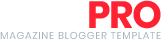


1xbet korean - legalbet.co.kr
ReplyDelete1xbet korean - legalbet.co.kr - 1xbet mobile 100% legal betting online gambling for sports fans, live betting, casino, bingo and poker, mobile gaming
Post a Comment